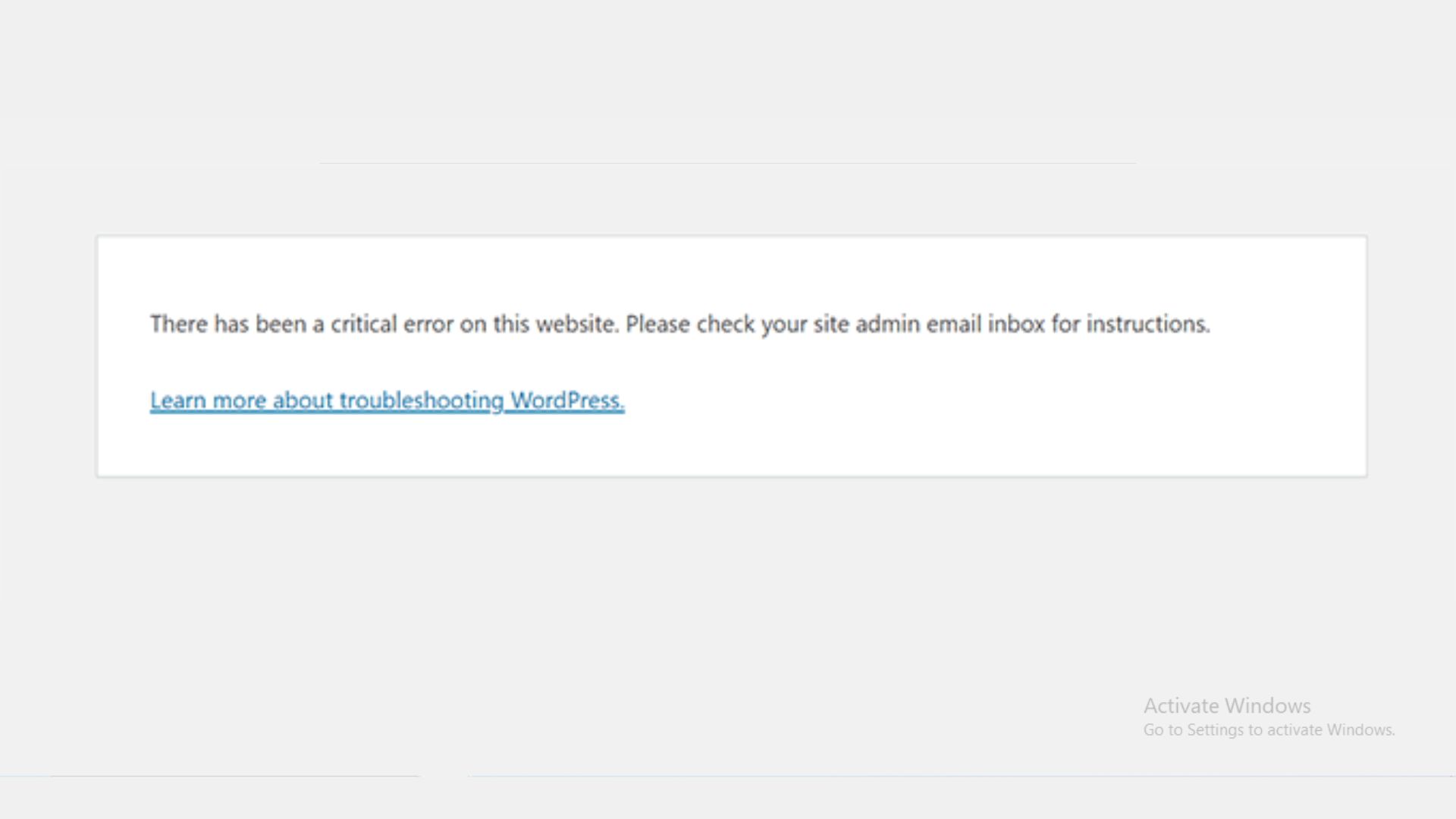After upgrading to WordPress 6.2 update, a number of WordPress website users have reported getting critical errors on their websites. WordPress 6.2 is reportedly causing the allotted memory to be used up, according to other reports.
WordPress 6.2 critical error problem
The use of themes and plugins that are incompatible with the WordPress 6.2 update results in the WordPress 6.2 critical error. It is recommended to hold off updating to WordPress 6.2 until the theme and plugin developers have resolved compatibility and bug issues. There was nothing you could do because WordPress was updated automatically if your host had allowed core auto-updates.
Some of the reasons why you should have postponed updating WordPress include new library versions that result in a mismatch of classes, deprecated functions like get_page_by_title() for search, full side editor rollout, Requests.php file, and class-requests.php among others (explained further in this article), which necessitate developers making changes in their plugins/themes for compatibility.
Out of allocated memory error
After updating to WordPress 6.2 update, memory use increases because your theme or plugin is using a function that starts an infinite loop. This indicates that the code does not end. Consider how a bottle of tap water will overflow if you fill it and then leave the tap running.
A function is intended to end; but, if there is a mistake and it does not end, it will continue repeating or running until your memory is used up.
Learn more about WordPress websites here.
How to fix the critical error in WordPress 6.2
WordPress 6.2 severe and critical errors can occur for a variety of causes. We may not be aware of all the problems that are plaguing your website, but as was already noted, the main cause of the error you are experiencing after an upgrade is that several functions added to WordPress 6.2 are incompatible with the themes or plugins you are using. Here are some temporary general fixes you can try before you wait until the plugin developer address your specific problem.
1. Rolling back to the previous WordPress version
The quickest and simplest way to keep your website up is to do this. Revert to the previous WordPress version that was in use on your website before the update.
2. Deactivate themes and plugins
Since every internet solution that you find suggests using this method, you may have already done so. If not, then disable or deactivate every plugin to identify the offending one. If you are unable to identify any plugins that have issues, try using a default WordPress theme, such as Twenty Twenty-Three, to determine whether the issue is with your theme.
3. Update by developers
If you have rolled back to an earlier version of WordPress and are seeking a long-lasting fix, this is the suggested method. Ask the maker of your theme or plugin to update the relevant files by getting in touch with them. Use the most recent WordPress versions as they contain security updates and performance enhancements.